Infographic videos are one of the most effective ways to communicate complex or interesting information to your audience. They combine the power of visuals, animations, and text to make your data and message more engaging and memorable.
They can help you boost your brand awareness, increase your traffic, and improve your conversions. But how do you make infographic videos that stand out from the crowd and achieve your goals?
In this article, we will show you how to make amazing infographic videos for your business using different methods.
What are infographic videos and why should you use them?
Infographic videos are a type of video content that uses graphics, icons, charts, graphs, and text to present information or data visually and dynamically.
They are similar to traditional infographics, but they use motion and sound to make the information more appealing and interactive. Infographic videos are popular and powerful tools for marketing, education, and communication, as they can:
- Capture the attention of your audience with visual elements and animations
- Simplify and summarize a large amount of information or data
- Highlight the key points and main messages of your topic
- Provide value and insight to your audience
- Increase your brand awareness and credibility
- Boost your SEO and social media presence
How to make infographic videos using a template
One of the easiest ways to make infographic videos is to use a template. A template is a pre-made video that has placeholders for your text and graphics. As well as a predefined design and layout.
Using a template can save you time and effort. Because you don’t have to start from scratch or worry about the technical aspects of video production. Here are the steps to make infographic videos using a template:
Evaluate your audience and purpose
Before you choose a template, you need to consider who you are making the video for. Also, what do you want to achieve with it? This will help you select a template that suits your topic, tone, and style.
Search for a template
To find a template, you can use an online video maker platform, such as Biteable, Renderforest, or Visme. These platforms offer a variety of free and paid templates. You can use these to make infographic videos for different purposes and audiences. You can also use the filters to narrow down your search by category, theme, or duration.
Edit and customize the template
Once you find a template that you like, you can edit and customize it according to your content and preferences. You can replace the placeholder text with your information, and change the fonts, colors, and sizes as you wish. Also, you can insert or delete images, icons, charts, graphs, and other elements to suit your needs. You can also add voiceovers, music, or sound effects to enhance your video.
Preview and download your video
When you are done editing and customizing your video, you can preview it to see how it looks and sounds. You can also make any adjustments or corrections if needed. Then, you can download your video in your preferred format and quality, or share it directly to your website or social media platforms.
How to make infographic videos without a template
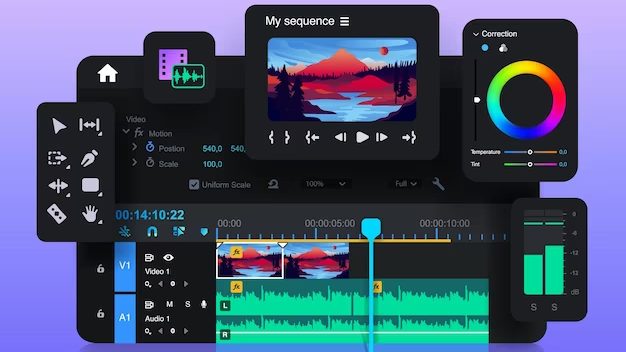
If you want to make infographic videos without a template, you can use video editing software, such as Adobe Premiere Pro, Final Cut Pro, or Camtasia. This software allows you to create and edit your video from scratch, using your footage, graphics, and audio. This method gives you more control and flexibility over your video content and style, but it also requires more time and skill. Here are the steps to make infographic videos without a template:
Choose the video size and duration
To make an infographic video, you need to choose the size and duration of your video. You can use the standard video sizes, such as 1920×1080 (full HD) or 1280×720 (HD), or choose a custom size that fits your platform and purpose. You also need to decide how long your video will be, depending on the amount and complexity of your information. Generally, infographic videos are concise, ranging from 30 seconds to 3 minutes.
Plan and outline your video content
Before you start making your video, you need to plan and outline your video content. You need to decide what information and data you want to include in your video, and how you want to organize and present it. You can use a storyboard, a script, or a mind map to plan and outline your video content.
Create and import the elements of your video
To create and import the elements of your video, you can use the tools and features that your video editing software offers. You can create and import various elements, such as:
Footage
You can record your footage using a camera, a smartphone, or a screen recorder, or you can use stock footage from online sources, such as Pixabay or Pexels. You can also use animations or motion graphics to create your footage.
Graphics
You can create your graphics using graphic design software, such as Adobe Illustrator or Canva, or you can use stock graphics from online sources, such as Flaticon or Freepik. You can also use shapes, icons, logos, and symbols to create your graphics.
Charts and graphs
You can create your charts and graphs using spreadsheet software, such as Microsoft Excel or Google Sheets, or you can use online tools, such as Infogram or ChartBlocks. You can also use animations or motion graphics to create your charts and graphs.
Text
You can add text to your video using the text tool in your video editing software, or you can create your text using graphic design software. You can also use WordArt, shapes, or animations to create text effects and styles.
Audio
You can record your voiceover using a microphone, a smartphone, or a voice recorder, or you can use online tools, such as [Natural Readers] or [VoiceBunny]. You can also add music or sound effects to your video using online sources, such as [YouTube Audio Library] or [Bensound].
Edit and format the elements of your video
To edit and format the elements of your video, you can use the tools and features that your video editing software offers. You can edit and format various elements, such as:
Trimming and cutting
You can trim and cut your footage, graphics, charts, graphs, and audio to remove any unwanted or unnecessary parts, and to adjust the length and timing of your elements.
Resizing and cropping
You can resize and crop your footage, graphics, charts, graphs, and text to fit the size and aspect ratio of your video, and to focus on the important or relevant parts of your elements.
Rotating and flipping
You can rotate and flip your footage, graphics, charts, graphs, and text to change the orientation and direction of your elements and to create different effects and perspectives.
Transitions and effects
You can add transitions and effects to your footage, graphics, charts, graphs, and text to create smooth and seamless changes between your elements, and to enhance the visual appeal and impact of your elements.
Color and brightness
You can adjust the color and brightness of your footage, graphics, charts, graphs, and text to improve the quality and clarity of your elements, and to create different moods and tones for your video.
Arrange and align the elements of your video
To arrange and align the elements of your video, you can use the tools and features that your video editing software offers. You can arrange and align your elements by:
Grouping and ungrouping
You can group and ungroup your elements to move, resize, or rotate them as a single unit, or to apply the same editing or formatting to them. To group your elements, select them and use the group command in your video editing software. To ungroup your elements, select them and use the ungroup command in your video editing software.
Ordering and layering
You can order and layer your elements to change their position and overlap in your video. To order your elements, select them and use the order command in your video editing software, such as bring to front, send to back, bring forward, or send backward. To layer your elements, select them and use the layer command in your video editing software, such as move up, move down, move to top, or move to bottom.
Aligning and distributing
You can align and distribute your elements to make them look neat and balanced in your video. To align your elements, select them and use the align command in your video editing software, such as align left, align center, align right, align top, align middle, or align bottom. To distribute your elements, select them and use the distribute command in your video editing software, such as distributing horizontally or vertically.
Preview and export your video
When you are done creating and editing your video, you can preview it to see how it looks and sounds. You can also make any adjustments or corrections if needed. Then, you can export your video in your preferred format and quality, or share it directly to your website or social media platforms.
Wrap-up
Infographic videos are a great way to communicate complex or interesting information to your audience visually and dynamically. They can help you boost your brand awareness, increase your traffic, and improve your conversions.
If you’re looking for professional assistance to enhance your website’s design, visibility, and overall performance, our web design services are here to help. We specialize in creating websites that not only look stunning but also adhere to the best practices for search engine optimization. Contact us today, and let’s embark on a journey to elevate your website’s natural rank and overall digital success.
This is the end of the article. I hope you enjoyed reading it and found it helpful. Thank you for your time and attention. Have a great day!

