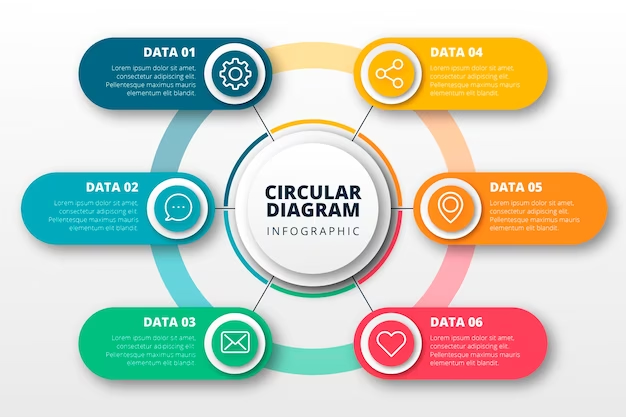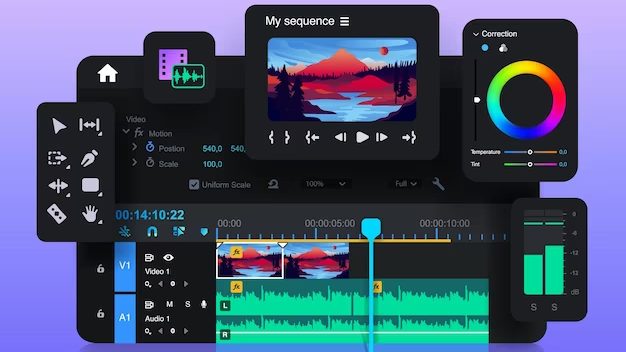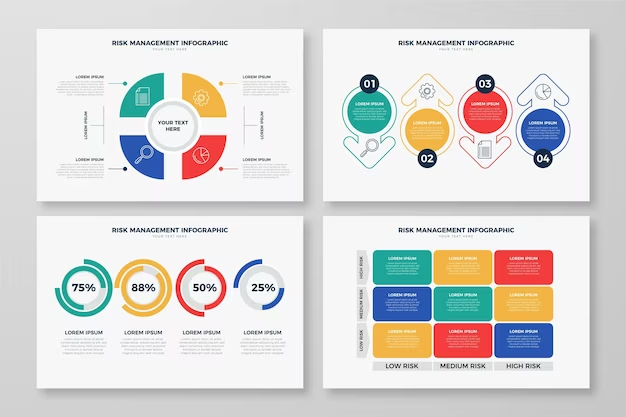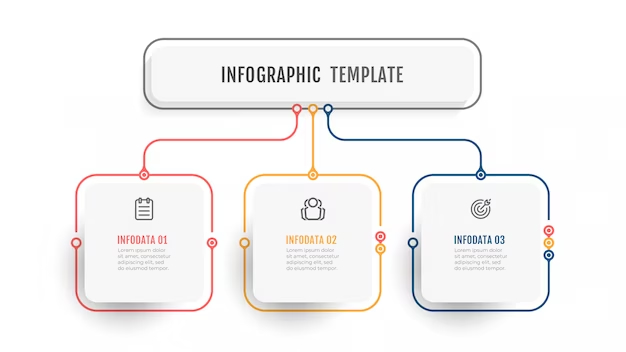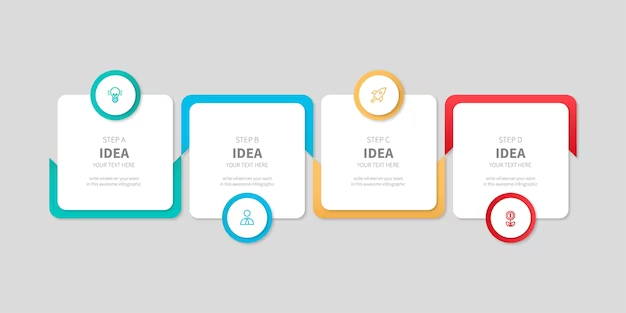Infographic videos are cool visuals that mix pictures, text, and animation to explain stuff easily. They’re great for social media, websites, and presentations because they grab attention fast.
In the online world, where people’s focus is short and competition is tough, infographic videos shine. They’re like magic wands in marketing. Catching people’s eyes and getting messages across. Boosting your brand awareness and engaging viewers.
This article is all about making awesome infographic videos. We’ll dig into design basics, storytelling tricks, and how to share them. It’s a guide for marketers, creators, and business owners. It will help you make standout infographic videos for your marketing efforts.
This article dives into the secrets of making cool infographic videos. The kind that people love. We’ll cover simple design tips, storytelling magic, and smart ways to share them. By the end, you will be ready to make your awesome infographic videos.
Understanding Infographic Videos
These are fun slideshows with pictures, text, and moving images that explain stuff. They’re like animated stories that make learning easy and enjoyable. These videos work by combining visuals and words to tell a story or share information. They make complex ideas easier to understand. They’re great for grabbing attention and keeping viewers engaged. Because they’re dynamic and appealing.
Infographic videos have some cool advantages over regular infographics.
First off, they’re more eye-catching and engaging because they move and have sound. This makes them stand out in crowded social media feeds or websites. Plus, they can convey information faster and more effectively. Because they use both visuals and audio. People are more likely to remember what they see and hear. As compared to reading text or looking at static images.
Want to see some examples of awesome infographic videos? Check out companies like TED-Ed, Kurzgesagt, and National Geographic. They’re masters at creating captivating infographic videos that educate and entertain.
From explaining complex scientific concepts to showcasing historical events. These videos cover a wide range of topics in an engaging way. Watching these examples can give you inspiration and ideas for your infographic videos.
Planning Your Infographic Video
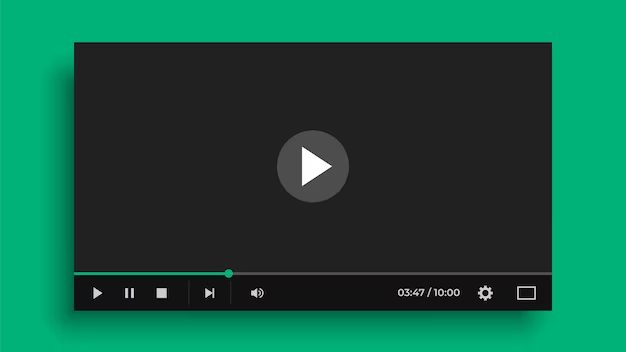
Before you start, it’s important to know who you’re making it for. Also, what you want to achieve. Think about who your audience is and what you want them to learn or do after watching your video.
Understanding your audience and goals will help you create a video that resonates with your viewers. And then you’ll be able to achieve your objectives.
Once you’ve identified your audience and goals, it’s time to gather content and data.
Do some research to find relevant information and statistics that support your message. Collect images, graphics, and other visual elements. These will help illustrate your points and make your video more engaging. The more information and data you have, the better. This way you’ll be able to create a compelling and informative video.
Storyboarding and scriptwriting are crucial steps in the infographic video creation process.
Storyboarding involves sketching out the visual elements and sequence of your video. Whereas, scriptwriting involves writing the narration or dialogue. Think about how you want to structure your video and what key points you want to convey. Write a clear and concise script that communicates your message. Planning out your storyboard and script will help ensure that your infographic video flows smoothly and effectively communicates your message to your audience.
Designing and Creating Your Infographic Video
Selecting the correct tools is the first step to creating something amazing. Look for programs that offer features like drag-and-drop functionality and pre-designed templates. Some popular options include Canva, Adobe Spark, and Animaker. These tools make it easy to create professional-looking videos without any design experience.
Afterward, it’s time to incorporate visual elements and animation into your infographic video. Use eye-catching graphics, charts, and icons to visualize your data. And make your content more engaging. Add animation effects like transitions and motion graphics. That’ll bring your infographic to life and capture your audience’s attention.
Adding voiceover and music can enhance the impact of your infographic video. Record a clear and engaging voiceover that explains the key points. This will guide viewers through the content. Choose background music that complements the tone and message of your video. But, be sure to keep it subtle so it doesn’t overpower the narration. By combining voiceover and music, you can create a dynamic and engaging infographic video. A video that communicates your message to your audience.
Editing and Finalizing Your Infographic Video
Reviewing and Editing for Clarity and Cohesion
Before finishing your infographic video, check it carefully for clarity and coherence. Watch it several times to ensure the information flows smoothly and makes sense. Look for any mistakes or inconsistencies in the visuals, text, or narration, and fix them.
Pay attention to how the video moves from one part to another to keep viewers interested. By reviewing and editing your infographic video well, you can make sure it effectively gets your message across.
Optimizing for SEO and Social Sharing
Once your infographic video is complete, optimize it for search engines and sharing on social media.
Pick a title that describes the video well and includes keywords. Write a good description that explains what the infographic is about and uses keywords naturally. Add tags and categories to help people find your video on platforms like YouTube.
Also, think about creating an attractive thumbnail that makes people want to click on your video. Share your infographic video on social media and ask people to like, comment, and share it.
Finalizing and Exporting the Video
After you’ve optimized your infographic video, finalize and export it. Make sure all the settings are correct and the video is ready to share. Choose the right file format and quality for where you’ll be sharing it. Save the video to your computer and make copies to keep it safe.
Watch the exported video one more time to check everything looks good. Once you’re happy with it, you can share your infographic video with everyone.
Promoting and Distributing Your Infographic Video
Spread the word about your infographic video by sharing it on social media platforms. Choose the platforms where your target audience is most active, such as Facebook, Twitter, LinkedIn, and Instagram. Craft engaging posts that include a brief description of your video and an eye-catching thumbnail or preview.
Encourage your followers to watch, like, comment, and share your video with their networks. Engage with your audience by responding to comments and questions, and consider running paid promotions to reach a wider audience.
Embedding on Your Website or Blog
Increase the visibility of your infographic video by embedding it on your website or blog. Choose a prominent location where visitors are likely to see it, such as your homepage or a dedicated blog post.
Write a compelling introduction to your video and provide context for why it’s relevant to your audience. Use visually appealing design elements to draw attention to the video and make it easy for visitors to click play. Consider adding a call-to-action prompting visitors to take further action, such as subscribing to your newsletter or exploring related content.
Outreach to Influencers and Collaborators
Extend the reach of your infographic video by reaching out to influencers and collaborators in your niche. Identify individuals or organizations with a large following and a strong presence in your industry. Craft personalized outreach messages introducing yourself and your video, and explain why it would be valuable to their audience.
Offer to collaborate on promoting the video through their channels, such as sharing it on social media, featuring it in a blog post, or including it in a newsletter. Build genuine relationships with influencers and collaborators to establish long-term partnerships and amplify the impact of your infographic video.
Summary
Learning to make and share infographic videos can boost your content marketing. Understand the basics, plan well, and get creative to make engaging videos that teach and entertain. Share your video on social media, add it to your website, and team up with influencers to spread the word.
Also, think about getting help from an expert web design services company that can make your website look great. With smart promotion and cool videos, you’ll connect better with your audience and stand out online.
And for that, there is no better choice than us!